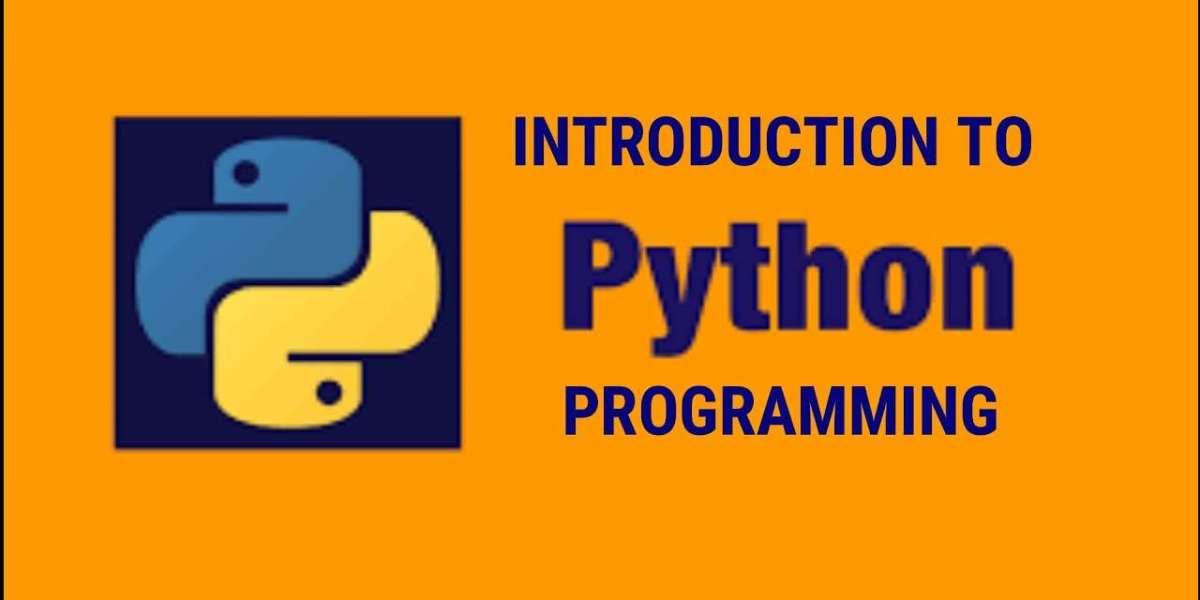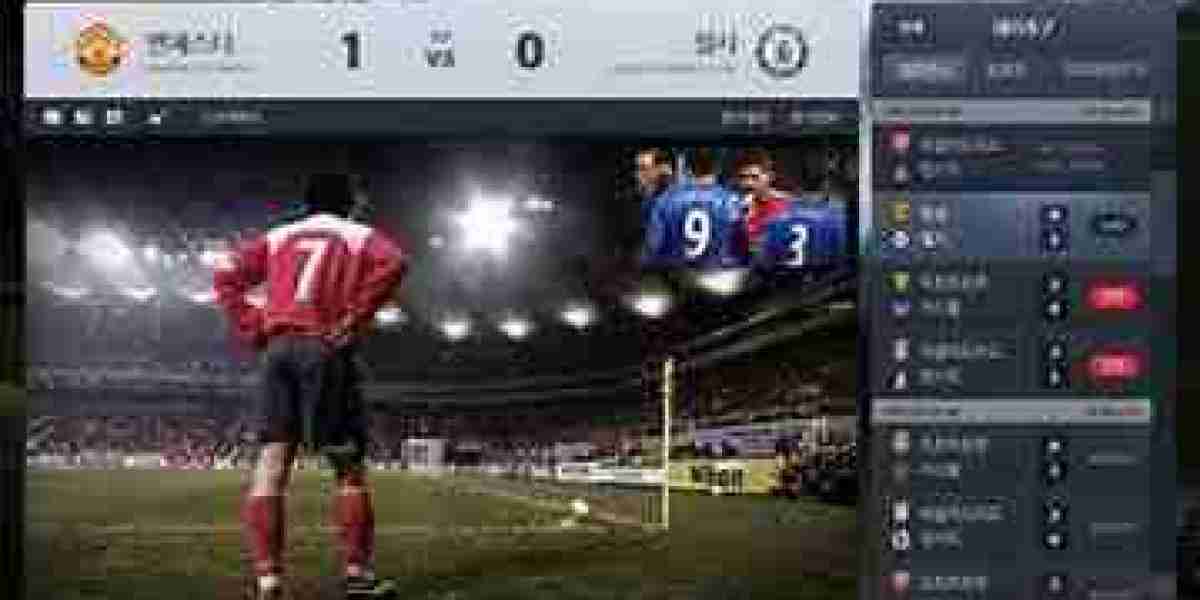Python's versatility is well-known, with applications ranging from web development to data science. However, when it comes to creating interactive and user-friendly applications, Python's Tkinter library stands out as a powerful tool for GUI (Graphical User Interface) programming. In this article, we will delve into the world of Learn Python Language online GUI programming using Tkinter, exploring its features, advantages, and providing a step-by-step guide on how to build compelling user interfaces.
Understanding Tkinter:
Tkinter, short for "Tk Interface," is the standard GUI toolkit that comes bundled with Python. It provides a set of tools and widgets for creating desktop applications with graphical interfaces. Tkinter is based on the Tk GUI toolkit, originally developed for the Tcl programming language. Its integration with Python makes it a natural choice for developers seeking a quick and efficient way to build GUI applications.
Advantages of Tkinter:
Ease of Use: Tkinter is known for its simplicity and ease of use. It's an excellent choice for beginners because of its straightforward syntax and clear documentation. Creating basic GUI elements like buttons, labels, and entry fields is intuitive, allowing developers to focus on functionality rather than spending excessive time on the interface.
Cross-Platform Compatibility: Tkinter is cross-platform, meaning that applications developed using Tkinter can run on different operating systems without modification. This is achieved by encapsulating platform-specific code, ensuring a consistent user experience regardless of whether the application is running on Windows, macOS, or Linux.
Extensibility: While Tkinter provides a set of default widgets, it is highly extensible. Developers can create custom widgets or enhance existing ones to suit their specific needs. This flexibility enables the creation of sophisticated and tailored user interfaces.
Rapid Prototyping: Tkinter is excellent for rapid prototyping. Developers can quickly create functional prototypes of their applications, allowing for faster iteration and feedback during the development process. This is particularly advantageous in scenarios where the user interface design may evolve over time.
Building a Tkinter GUI: Step-by-Step Guide
Now, let's walk through the process of building a simple Tkinter GUI. We'll create a basic application with a window, buttons, and an entry field.
# Import the Tkinter moduleimport tkinter as tk# Create the main application windowapp = tk.Tk()app.title("Tkinter GUI Demo")# Create a labellabel = tk.Label(app, text="Hello, Tkinter!")label.pack()# Create an entry fieldentry = tk.Entry(app)entry.pack()# Create a button callback functiondef on_button_click(): user_input = entry.get() label.config(text=f"Hello, {user_input}!")# Create a buttonbutton = tk.Button(app, text="Submit", command=on_button_click)button.pack()# Start the main event loopapp.mainloop()Explanation:
- The
tk.Tk()call initializes the main application window. tk.Labelis used to create a label widget.tk.Entrycreates an entry field for user input.- The
on_button_clickfunction retrieves the user's input and updates the label accordingly. tk.Buttonis used to create a button that triggers theon_button_clickfunction.- The
packmethod organizes the widgets within the window. app.mainloop()starts the main event loop, allowing the application to respond to user interactions.
Enhancing the GUI:
Once you've grasped the basics, you can enhance your Tkinter GUI by exploring additional widgets and functionalities. Some key elements include:
Frames and Layout Management: Use frames to organize and structure your GUI. Tkinter provides various geometry managers (pack, grid, and place) to control the layout of widgets within frames or the main window.
Event Handling: Implement event handlers to respond to user actions. For example, you can capture button clicks, key presses, or mouse movements to trigger specific functions in your application.
Dialog Boxes: Tkinter offers built-in dialog boxes for handling common tasks such as file selection, color selection, and message display. These can enhance the user experience and streamline interactions.
Menus and Toolbars: Create menus and toolbars for organizing commands and actions within your application. Tkinter supports the creation of dropdown menus, checkbuttons, and radio buttons.
Theming and Styling: Customize the appearance of your GUI using themes and styles. Tkinter allows you to modify the colors, fonts, and other visual aspects to align with your application's design.
Conclusion:
Python GUI programming with Tkinter is an empowering skill that enables developers to create interactive and visually appealing applications. The library's simplicity, cross-platform compatibility, and extensibility make it an excellent choice for projects of varying complexity. Whether you're a beginner looking to create your first GUI application or an experienced developer seeking a fast and efficient toolkit, Tkinter provides the tools you need to bring your ideas to life. So, dive into the world of Tkinter and start building powerful and user-friendly Python GUIs today.