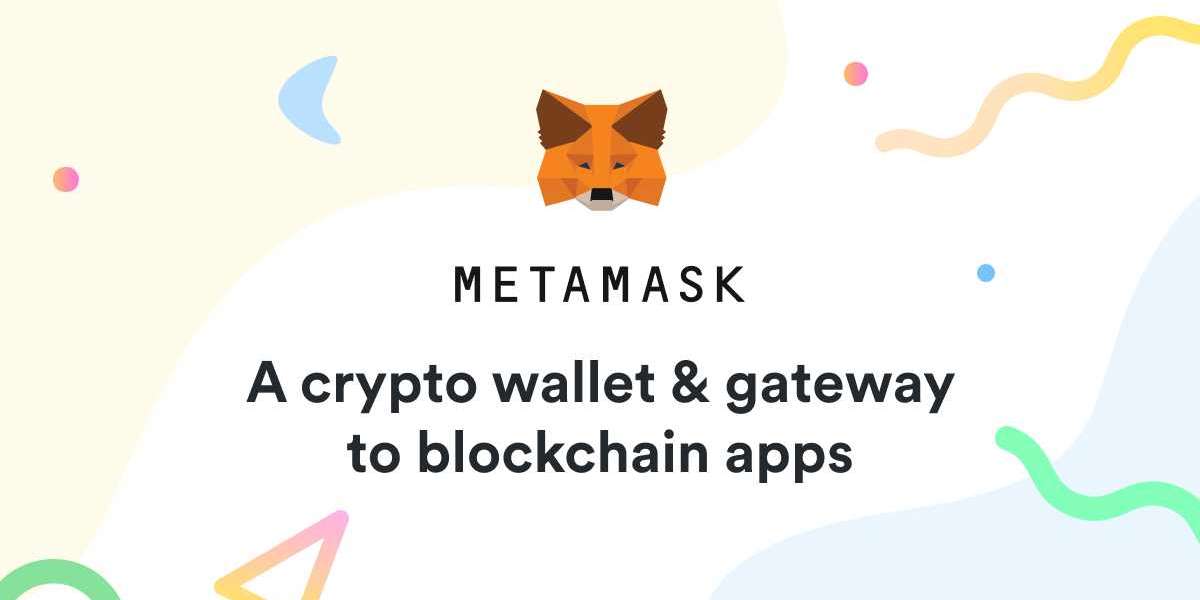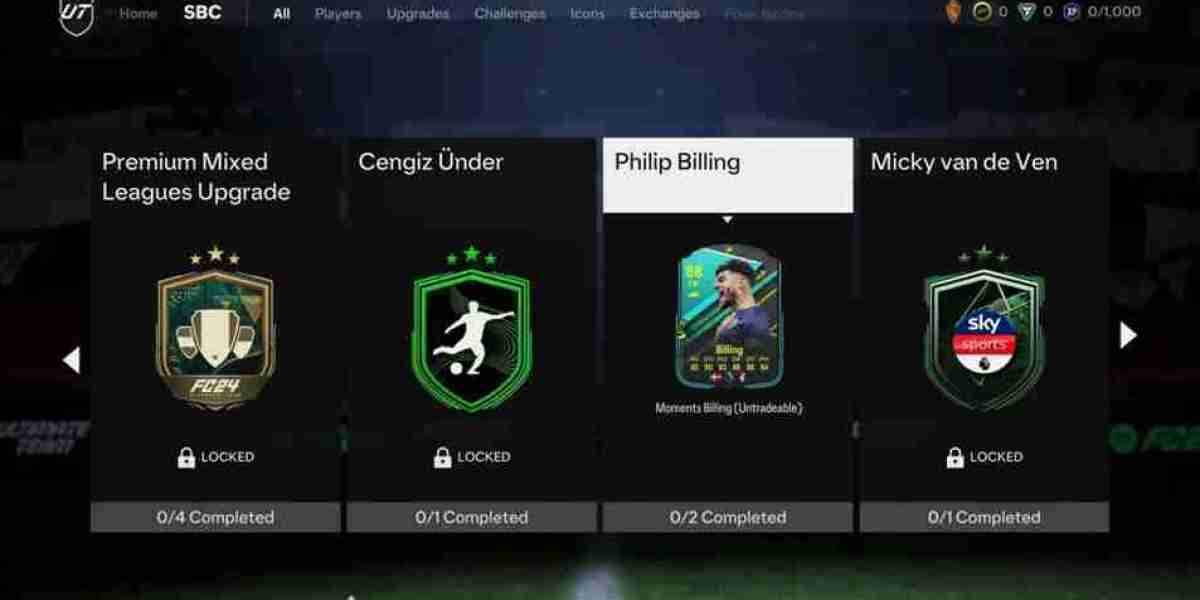How to reset your wallet on the MetaMask extension?
Are you unable to remember your password to your MetaMask wallet?
Are you panicking about whether or not you will ever be able to enter your account or simply you just want to create a new wallet?
Questions like these are very common in the crypto world and there can be more than one reason to reset your crypto wallet. In today’s blog, we will be discussing how you can reset your MetaMask wallet through the MetaMask extension.
So let’s begin!
What is a wallet reset?
A wallet reset essentially means that your MetaMask extension or Mobile app will return to the state it was in when you initially downloaded it. It removes your Secret recovery Phrase and your accounts from the software. After you have initiated the reset, you will need to re-enter your Secret Recovery Phrase to once again get access to your wallet.
Note: Do not perform the reset action unless you have the Secret Recovery Phrase.
Why do you need to reset your wallet?
The 2 main reasons behind it are:
- You want to completely remove your existing MetaMask wallet and want to create a new one with a new Secret Recovery Phrase.
- You want to reset your password because you no longer remember it or have lost it.
How to reset your wallet?
- To begin you will first have to uninstall the MetaMask extension from your existing browser. You will need to remove it by accessing your browser’s extension settings. For example, on Chrome, you can just click on the extension icon located in the top right-hand corner and click “Remove from Chrome”.
- The next step is to reinstall MetaMask.
- After you have reinstalled the extension, you will be presented with two options one to import a wallet or the other to create a new one. Since we are resetting in this case you will need to select the import a wallet option.
- Key in your Secret Recovery Phrase and choose your preferred password.
- If you have successfully entered the correct Secret Recovery Phrase then the process will get completed.
Congratulations you have successfully reset your wallet! Now you will be able to access your wallet on the MetaMask extension as before.
Note: Only follow the above-specified instructions if you have your Secret Recovery Phrase stored somewhere safe and available to you. If you happen to start the process without it, you might not be able to access your account ever again.
Ending thoughts
So with that, we have come to the end of our discussion about how you can reset your MetaMask wallet. Resetting is a major decision so you need to think about it twice before planning to go into action because this process is a one-way street from which you will not be able to return. So decide wisely on your choice.
We hope this article was helpful and informative to you.
So till next time
Happy trading.