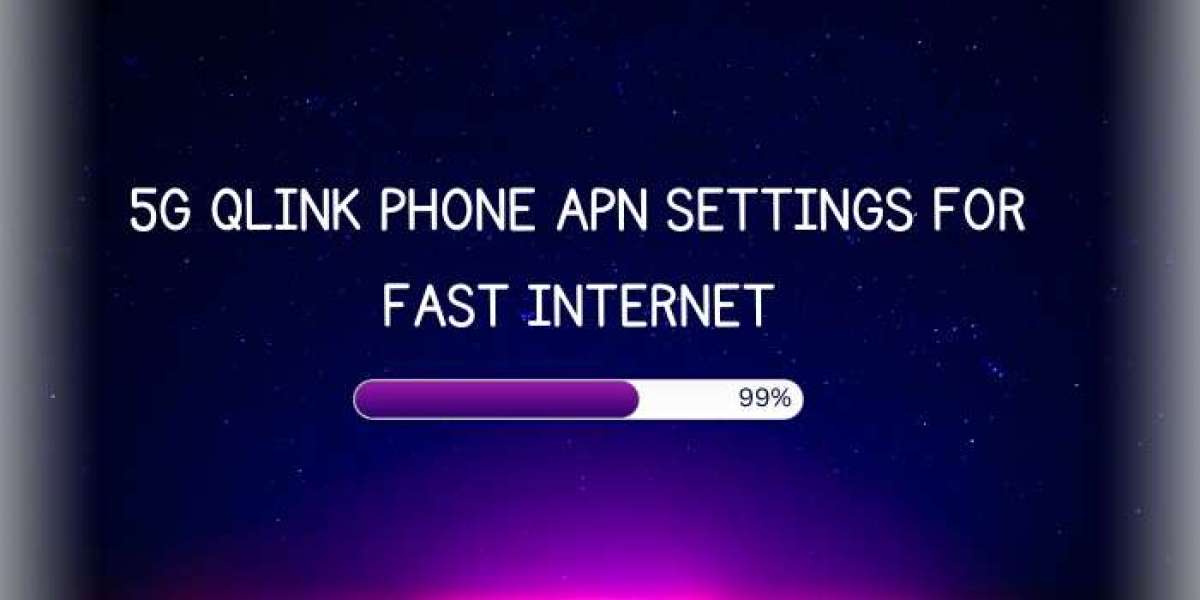Do you have a new Qlink phone but struggling to get proper internet connectivity? APN (Access Point Name) settings are crucial for enabling data services on your Qlink wireless device. With the correct Qlink APN settings, you can enjoy seamless internet browsing, streaming, messaging, and calling on your budget smartphone.
In this comprehensive guide, we will walk you through step-by-step to configure APN settings specifically designed for the Qlink cellular network. Whether you have an Android or iOS device, setting up APN is easy if you follow the instructions below.
Prerequisites Before Setting Qlink APN Settings
Before jumping into APN settings, ensure:
- You have an active Qlink SIM card inserted into your phone
- Cellular data is enabled on your smartphone
- You are in an area with Qlink coverage for proper connectivity
Once you’ve checked these, you are all set to install Qlink’s APN profile on your device.
Steps to Setup Qlink APN Profile on Android Phones
Here are the exact steps to configure APN settings for Qlink on Android smartphones:
- Access Settings and open Network & Internet options
- Tap on Mobile Network
- Choose Access Point Names under Advanced Options
- Click the + icon to Add a New Profile
- Enter the following Qlink APN settings: Name: Qlink APN: wholesale
- Save your new APN profile
- Ensure the Qlink APN is checked as the active profile
After adding these APN parameters, open your phone’s browser to test internet connectivity on the Qlink mobile network.
Setting Up APN Profile for Qlink on iPhone
The steps for the iPhone are quite similar:
- Go to Settings and choose the Cellular option
- Select Cellular Data Network
- Tap on Add Profile to create a new APN
- Enter the same Qlink APN details from above
- Ensure the Qlink APN profile is turned on after adding
Testing Connectivity After Inputting Qlink APN Settings
Once you have configured the APN settings specifically for Qlink as outlined above, open any internet browser or app on your phone requiring data connectivity. Check if web pages are loading without issues.
Also, any application errors should now disappear. Try sending messages on WhatsApp or watching a YouTube video to be doubly sure.
Contact Qlink Customer Support
If you face any problems getting your Qlink device to connect even after entering APN settings correctly, get in touch with Qlink customer support. Their tech support team can troubleshoot connectivity issues in real time.
Stay Connected With Correct APN Settings
We hope this guide has shown you how straightforward it is to install APN settings for Qlink Wireless. Configuring the right profile is key to getting reliable 3G/4G internet on your budget smartphone. Bookmark this page as a reference to share it with friends and family using the Qlink cellular service.
write summary of this content
Here is a summary of the article on Qlink APN settings:
The article provides a step-by-step guide for configuring APN (Access Point Name) settings on Qlink phones in order to enable proper internet connectivity. Correct APN settings are crucial for enabling data services like web browsing, streaming, messaging, and calling on Qlink devices.
It first covers the prerequisites like having an active Qlink SIM, data enabled, and being in an area with Qlink coverage. Steps are then provided for adding a new APN profile specifically for Qlink both on Android phones and iPhones.
For Android, the steps involve accessing network settings, APNs menu, adding a new profile named Qlink with the wholesale APN server. For iPhone, it entails going through cellular settings to add a new Qlink APN profile.
After entering the Qlink APN details properly, users are advised to test connectivity by opening a browser or app requiring internet. Troubleshooting tips are provided like contacting Qlink support if issues persist after attempting the APN setup. The key highlights are the ability to now stay connected with correct Qlink-specific APN settings profiled installed on the phone.