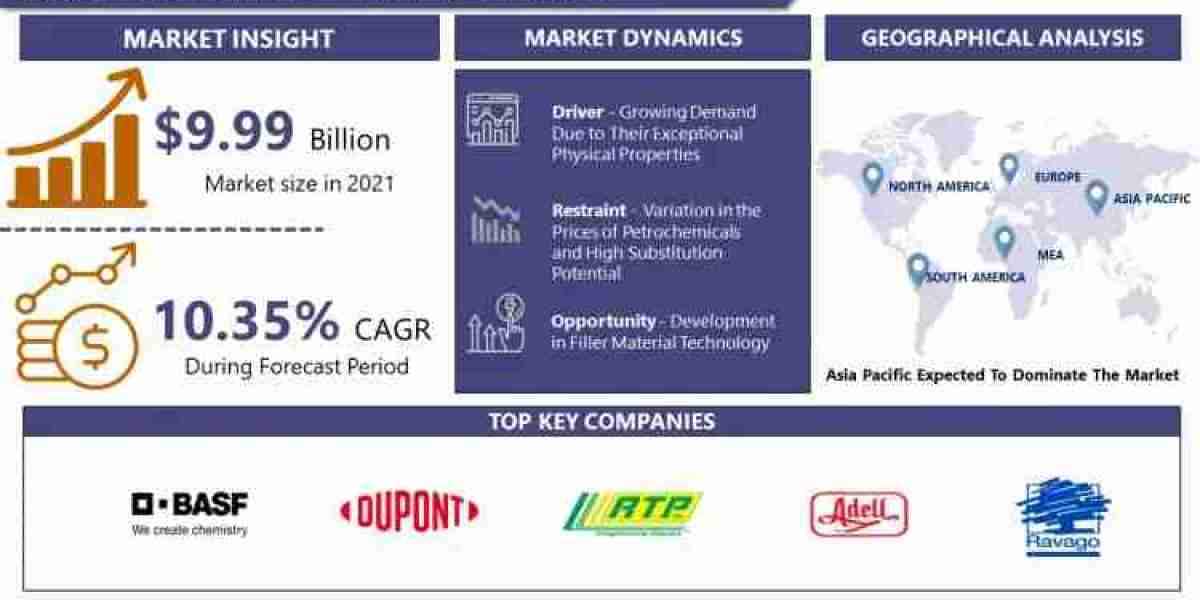Introduction
Projectors have become an integral part of our multimedia experience, whether for business presentations, educational purposes, or home entertainment. However, encountering issues like a persistent blue tint on the projected image can be frustrating. In this guide, we'll explore the common causes behind the projector blue tint problem and provide step-by-step solutions to help you how to fix projector blue tint problem.
Common Causes of Projector Blue Tint
Faulty Cable Connections: One of the most common reasons for a blue tint issue is faulty cable connections. Ensure that the cables connecting your projector to the video source (such as a computer or DVD player) are securely plugged in. Try swapping out the cables or using a different input port on the projector to rule out cable issues.
Color Settings: Incorrect color settings on your projector can also result in a blue tint. Access the projector's menu and navigate to the color or picture settings. Check if the color balance is set correctly (red, green, and blue). If not, adjust the settings until you achieve a balanced and natural color representation.
Lamp Issues: Projector lamps have a limited lifespan, and as they age, their color accuracy can diminish. If your projector lamp is nearing the end of its life, it may produce a blue tint. Check the lamp hours in the projector menu and consider replacing the lamp if it has exceeded its recommended usage.
Signal Interference: Electronic interference from other devices can disrupt the signal between your video source and the projector, leading to color distortion. Make sure there are no electronic devices emitting signals that could interfere with the projector's signal. Additionally, try using shielded cables to minimize interference.
Color Wheel Problems: Some projectors use a color wheel to produce colors. If the color wheel is damaged or malfunctioning, it can result in a blue tint. Consult your projector's manual to determine if it uses a color wheel, and if so, consider contacting the manufacturer for assistance or replacing the color wheel.
Firmware or Software Issues: Projectors often have firmware or software that controls their functionality. Check if there are any available updates for your projector model on the manufacturer's website. Updating the firmware may resolve compatibility issues and improve color accuracy.
Step-by-Step Solutions
Check Cable Connections: Ensure that all cables are securely connected and undamaged. Try using different cables or input ports to rule out cable-related issues.
Adjust Color Settings: Access the projector menu and navigate to the color or picture settings. Adjust the color balance until you achieve accurate and natural colors.
Monitor Lamp Hours: Check the lamp hours in the projector menu. If the lamp is nearing the end of its life, consider replacing it with a new one.
Minimize Signal Interference: Identify and eliminate potential sources of electronic interference. Use shielded cables to minimize signal disruption.
Inspect the Color Wheel: If your projector uses a color wheel, inspect it for damage or malfunction. Contact the manufacturer for assistance or consider replacing the color wheel.
Update Firmware or Software: Check for firmware or software updates on the manufacturer's website. Update the projector's firmware to resolve compatibility issues.
Conclusion
A blue tint on your projector's display can be a frustrating issue, but with a systematic approach, you can troubleshoot and resolve the problem. By checking cable connections, adjusting color settings, monitoring lamp hours, minimizing signal interference, inspecting the color wheel, and updating firmware or software, you can significantly improve the color accuracy of your projector and enjoy a vibrant and true-to-life viewing experience. If the issue persists after trying these solutions, it's advisable to contact the manufacturer's support for further assistance.