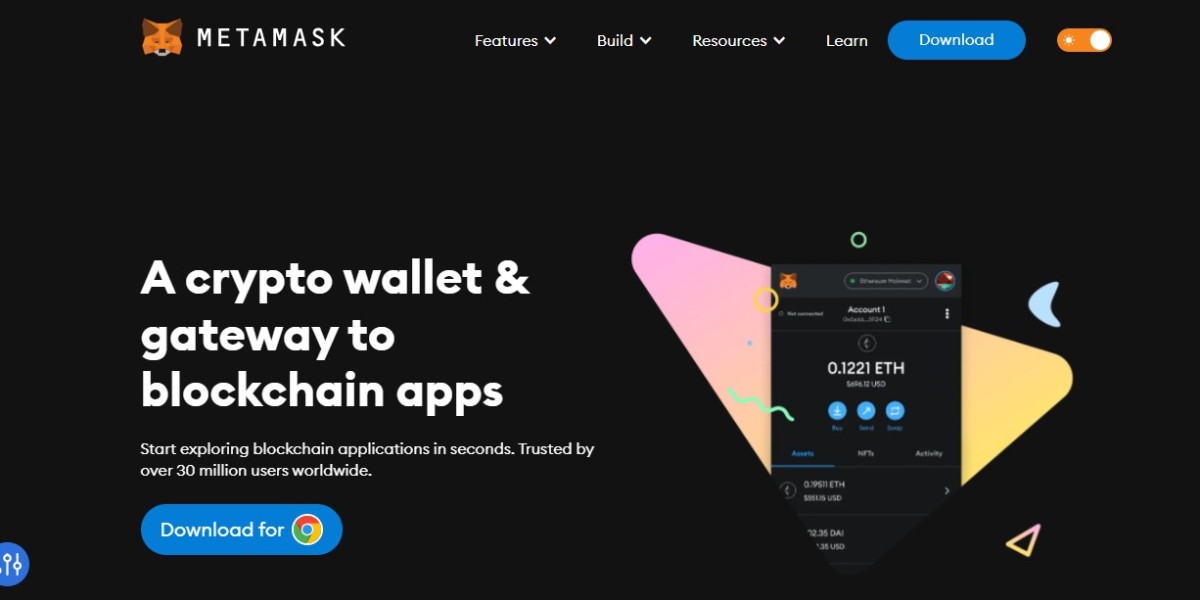Maintaining privacy is the most complicated and essential task when it comes to the crypto trade, and this is why some of the privacy settings are left to the investor's choice. This means that users based on their preferences or trading requirements can enable or disable privacy settings.
Apart from the general MetaMask settings, there are certain settings that users should be aware of to enhance the security level or to help the team improve their current operations by working on them. Thus, the privacy settings that you can adjust through the MetaMask Chrome extension or any other extension supported by MetaMask have been listed in this read.
What settings you can configure with the MetaMask Chrome extension?
MetaMask Extension as we all know is a secure software crypto wallet, that aims at safeguarding the crypto funds and data of the user’s trade journey, and for this, the team always tries to introduce and involve new methods/settings through which users based on their preference or trading requirements can adjust the wallet settings.
Some of the settings that you can configure through any of the MetaMask extensions are:
- Incoming transactions
- Phishing detection
- MetaMetrics, and
- Fetch account balance requests
But, before we proceed with the complete process of how to adjust these settings, do you know how each of the above-listed settingsfunctions when enabled/disabled?
If not, then we are here going to provide you with brief information about each of the following.
What enabling/disabling each of the settings will do?
When you enable/disable the above-mentioned settings, the following things will take place. Let’s understand them one by one.
Incoming transactions:This feature only works with Goerli, and Sepoliatestnetsin addition to the EthereumManniet. Disabling this will only reflect the confirmed transactions that take place in your wallet.
Phishing detection:Activating this setting puts MetaMask at work to identify and investigate the sites that the users are visiting and notify (alert) them if the site they are visiting seems to be suspicious or matches its list of phishing sites.
MetaMetrics: Enabling this setting, grants permission to the MetaMaskto gather non-sensitive data relating to your account, with the aim of helping the team to improve their wallet operations.
Fetch account balance requests:Activating this setting, permits MetaMask Extension to fetch account balance from the network of your account(s). However, if you haven’t activated this account, then the balance of each of your accounts will beupdated when you access them.
How can you adjust the followingprivacy settings?
If you want to adjust the following settings, you can surely do so through the web browsers supported by MetaMask.
The route map that you need to follow for configuring the following settings is as follows:
- Access your MetaMask Chrome extension
- Navigate to the “Settings” head
- To check/enable/disable your privacy settings, click on “Security & Privacy”. Check all the provided options and go with the one that you want to enable or adjust
Closing Thoughts
By adjusting the settings covered in the above-read, you can modify the working of your wallet through the MetaMask Chrome extension or any other extension by performing the enlisted actions. To be clear, enabling or disabling these settings depending on your preference,helps in securing your wallet and trade data along with improving the same by letting the team work on the loopholes. Further, it is a general recommendation that users should never share sensitive keys or any other confidential information relating to the wallet with anyone for preventing the wallet from getting compromised.