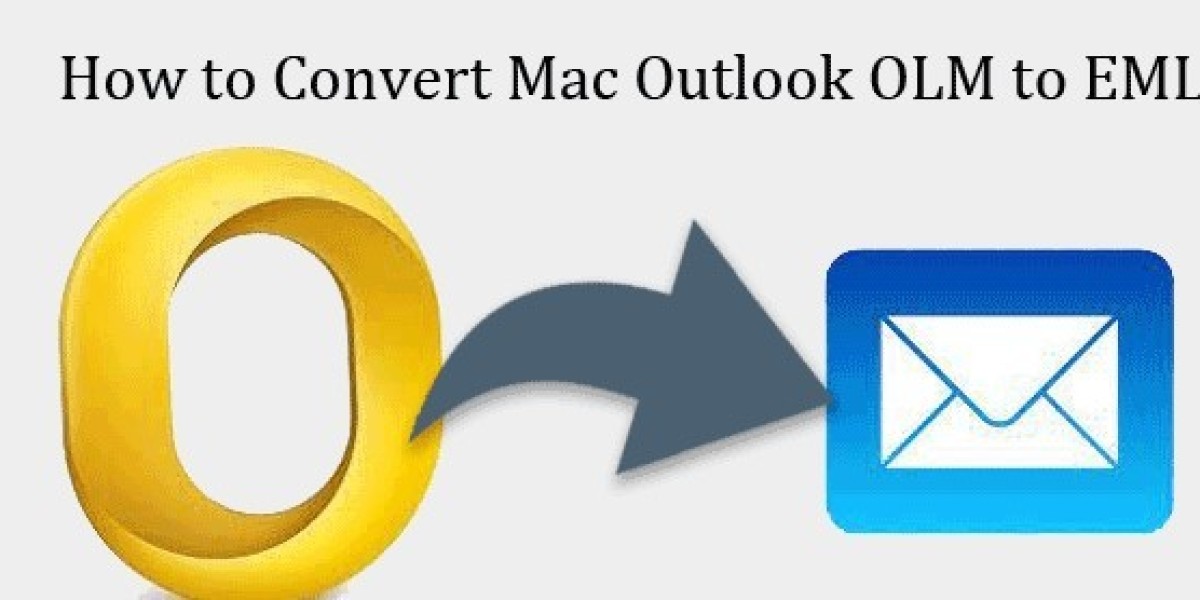Want to download Mac Outlook folder to EML files? But you don't know how. Then read this article to understand the methods you can use to convert the files on both Mac and Windows.
Over the years, Microsoft has created many file formats to save, import, or export your data. Two of them are EML files and OLM files. OLM files are used in Mac Outlook to export or archive your data. An EML file, on the other hand, is used to save a single email message into various email programs like Windows Outlook, Apple Mail, Thunderbird, Windows Live Mail, etc. When you transfer a Mac Outlook folder to EML files, you can import it into any program you want.
Reasons to Import OLM Data in EML File Format
EML files are a common file format for storing emails and are also used by almost all email clients. That's why converting OLM files into EML makes them easily accessible. There are other reasons as well.
- It is very easy to share EML files, as the files are small and there is no problem sharing them.
- You can save your important data from any data loss, corruption, or threat.
- Want to send your Mac Outlook data to a friend, colleague, or someone else? But they don't use Mac Outlook.
- The EML files can act as your backup for any future use.
So, converting the folder gives you many benefits. Now, to convert the folder, there are methods you can use to export it on Mac and Windows.
Methods to Download Mac Outlook Folder to EML Files on Mac and Windows
First of all, you cannot directly transfer your OLM files into EML because the OLM file is only used in Mac Outlook. That's why we take an indirect approach. On Mac OS, users can manually save them using the drag-and-drop method. However, for Windows OS, there is no manual method. In place of this, use a third-party tool to convert the files. In this, we export our Mac Outlook folder into OLM files. Then, convert them using the software. So, whatever platform you are using, you can easily save your folder in EML.
- For Mac OS, we use the drag-and-drop method.
- On the Windows system, we use a third-party tool.
Export Mac Outlook Folder to EML on Mac
Here, we use the manual method, where you just select the emails you want and drag them to your desktop. Then the email will automatically change into EML.
- Open your Mac Outlook program and go to the folders that you have to export.
- Select an email from the folder and drag it to the desktop.
- Drop the file, and it will change into EML.
- Again, drag another email and drop it on your desktop.
Repeat these steps to convert all the files in the folder. After that, create a folder to save all the EML files in one place.
Download Mac Outlook Folder to EML Files on Windows
You have OLM files on your Windows computer, or you have to send them to someone who uses Windows. In both cases, you can use SysTools OLM to PST Converter software to convert the files. This software is a good way to save OLM files into EML. For this, we transfer the Mac Outlook folder to OLM files using the Export option from the program. Then, follow the steps given below. Before that, let's take a look at the various features this software offers.
Features of Software
- The software provides various types of file formats to convert OLM files into EML, MBOX, PDF, HTML, CSV, etc.
- You can preview your files in various modes, like HEX, MIME, properties, message headers, etc.
- It has a scanning function to scan your OLM files for any corruption issues.
- The software allows users to name their files using the Naming Convention option.
- Users can export selected emails using the date filter option.
Steps to Convert OLM Files into EML
- Download and install the software.
- Click on the Add File option and open your OLM files. click on the Add File option.
- After that, the software scans your files. Once it finishes the scanning process, click on the Yes button to save a copy of the scanned file.
- Preview your OLM files and click the Export option to convert all the files.
- Select the EML file and the Advance Settings option.
- Click on the Naming Convention option to choose a name. Date filter to export selected emails. Click on the Save option.
- Browse a destination to save the converted files, and click on Maintain Folder Hierarchy.
- Select the Ignore Systems Folder and then the Export option.
Note: There is also software for the Mac system that converts OLM files into EML. If you have any trouble exporting the files manually, download SysTools Mac OLM Converter software.
Conclusion
This article explains two ways to download Mac Outlook folder to EML files on Mac and Windows. For Mac, use a manual method, and for Windows, use the software. The software is free to download, and experts also recommend it. That’s why it is good to convert the files. Moreover, there is also a Mac version, which you can use instead of a manual method to easily convert multiple files in one go.