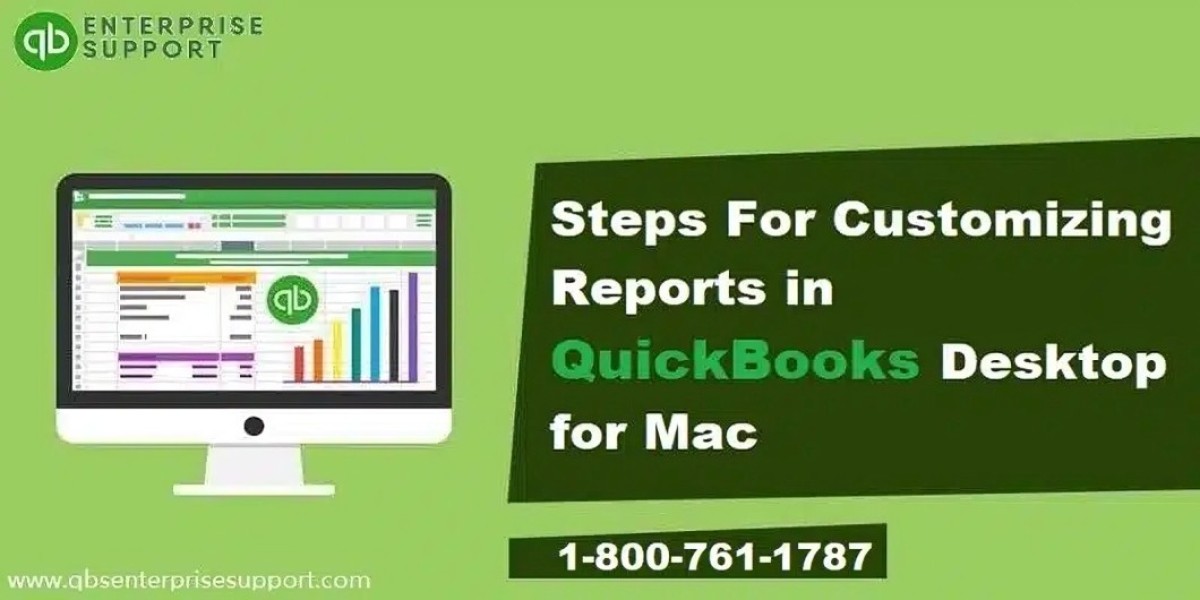QuickBooks Desktop is one of the most widely used accounting software packages by small and medium-sized businesses. Its robust reporting capabilities are an outstanding feature. To track income, expenses, the financial performance, or sales trends of your business, QuickBooks Desktop offers a long list of reports. However, the default reports often fail to provide the unique information required by most businesses. Fortunately, QuickBooks Desktop has strong customization options that can help you design reports exactly how you want.
In this blog, we shall take you step by step on how to customize reports in QuickBooks Desktop to make your financial analysis more insightful and relevant for your business.

Step-by-Step Guide to Customizing Reports in QuickBooks Desktop
Step 1: Choose the Report You Want to Customize
QuickBooks provides a wide range of reports in several categories, including:
● Company & Financial
● Sales
● Expenses & Vendors
● Customers & Receivables
To begin, click on the Reports menu located at the top of your QuickBooks Desktop window. Then, choose a category that best suits your reporting needs and select the report you wish to customize. For instance, if you want profit and loss details, click on the Profit & Loss report under the “Company & Financial” section.