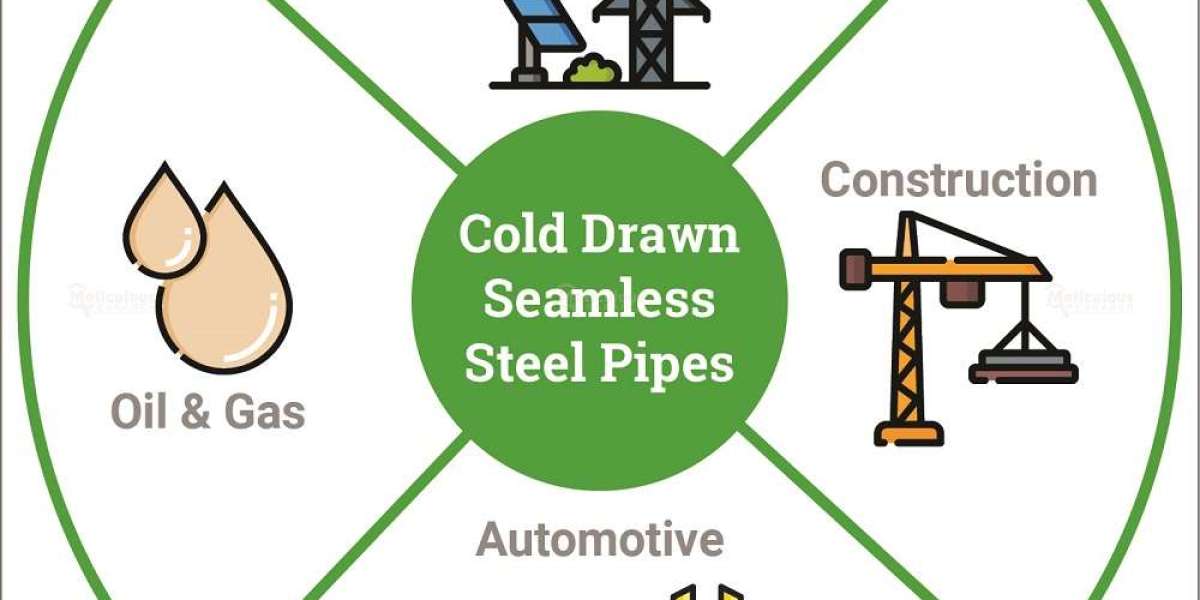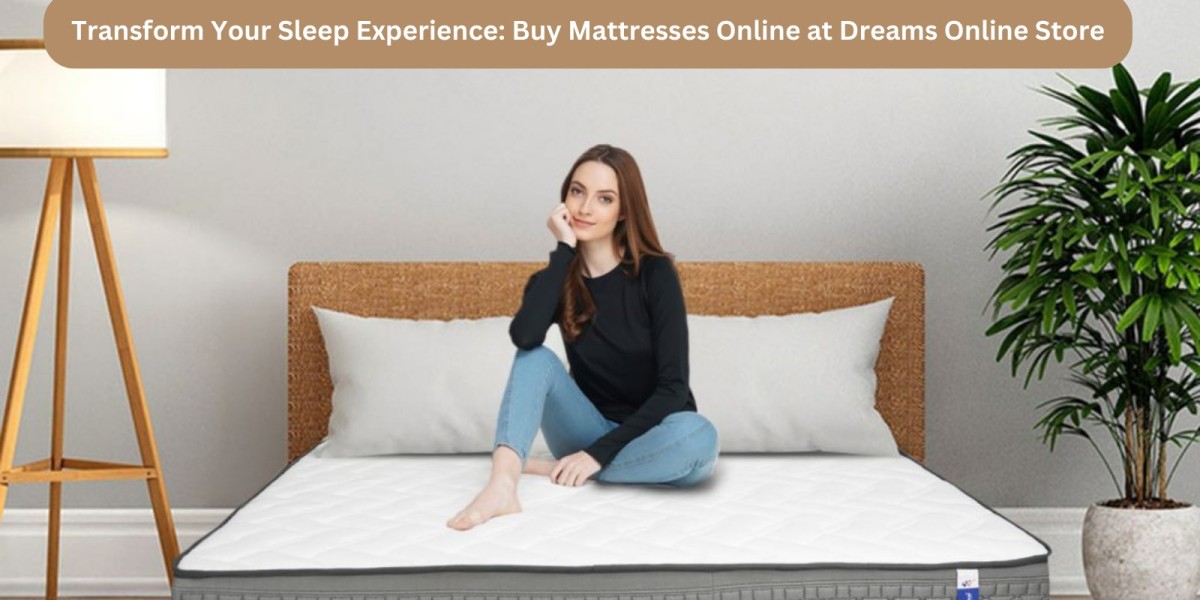It’s not rocket science to know how to connect a monitor to a computer, or CPU, to be precise. But it sure is rocket science when you want to get the desired resolution and computer prowess. The key to getting the results you want is to pay attention to the computer cables you are using to connect the two.
Since we clearly know a lot about cable connectors, we will be answering this age-old question: "What is the computer cord that connects a computer to a monitor?" in context of you getting the 4K resolution that you’ve always wanted or the computing prowess for your gaming.
Of course, the answer to this question will be either a computer cable or cable connectors. But the main question here that we would be answering is which computer cord or which cable connector.
You can also connect an external monitor to your existing desktop or laptop, but before investing, make sure to check the back of your computer or the sides of the laptop for the right ports. The most common ports you’ll find on your desktop are VGA, HDMI, and DVI, whereas laptops have limited options with Thunderbolt, a USB A port, or an HDMI port only.
Let’s say your monitor has a VGA connection, and so does your computer; then you can connect the two with a VGA cable. The same goes if both pieces of equipment have HDMI ports.
This is easier when the specs of the ports match on both pieces of equipment, but what if your monitor has a VGA connection but your laptop has only an HDMI port? How will you connect them, then?
So, let’s discuss it in detail - Choosing the Right Cable for Connecting a Monitor to a Computer