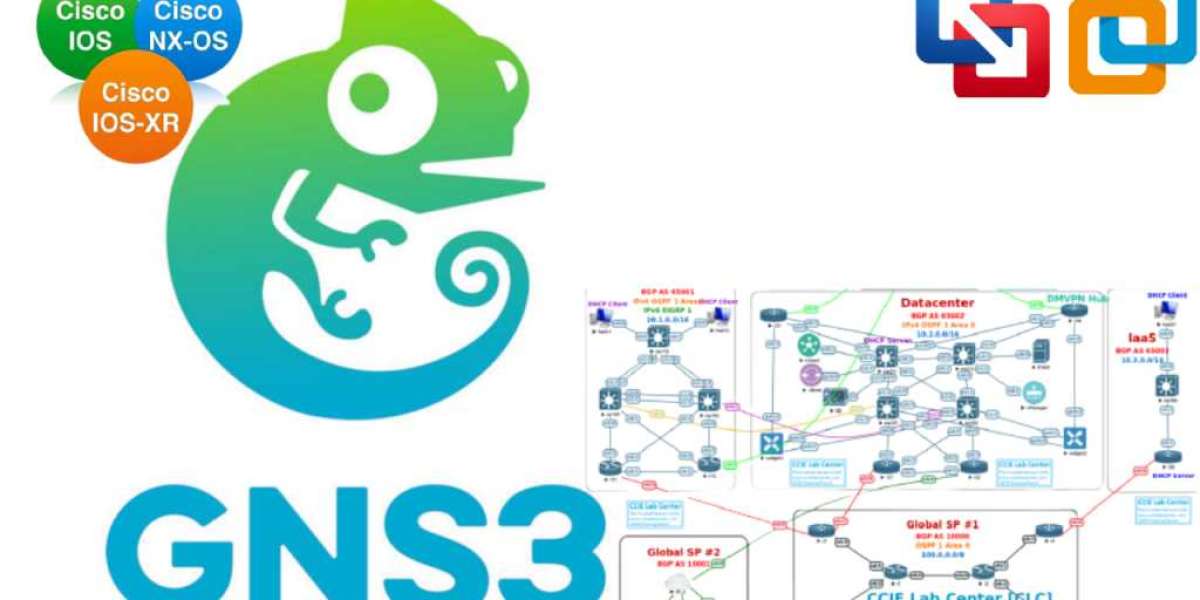GNS3 is a powerful network simulation platform that allows you to build complex networks and test them in a virtual environment. One of the benefits of GNS3 is the ability to use virtual images of real networking devices, such as the FortiGate firewall. In this article, we will explore how to download and use FortiGate images for GNS3, and how this can help you maximize your virtual lab.
What is FortiGate Image for GNS3? FortiGate Image for GNS3 is a virtual image of the FortiGate firewall that can be used with the GNS3 network simulator. This image is provided by Fortinet, the makers of FortiGate, and is designed to work seamlessly with GNS3. It includes all the features and functionality of a real FortiGate firewall, allowing you to test and troubleshoot your network configurations in a virtual environment.
Downloading FortiGate Image for GNS3: To download the FortiGate Image for GNS3, you will need to visit the Fortinet website and create an account. Once you have created an account, you can log in and download the image from the FortiGate Image for GNS3 download page. The image is available in various formats, including .qcow2 and .vmdk, and can be downloaded for free.
Using FortiGate Image for GNS3: Once you have downloaded the FortiGate Image for GNS3, you can use it with the GNS3 network simulator. To do this, you will need to add the image to GNS3 as a virtual machine. This can be done by following these steps:
- Open GNS3 and click on "Edit" in the top menu bar.
- Select "Preferences" from the drop-down menu.
- In the Preferences window, select "VirtualBox" from the left-hand menu.
- Click on the "New" button to add a new virtual machine.
- Follow the prompts to create a new virtual machine, selecting the FortiGate Image for GNS3 as the virtual hard disk.
Once you have added the FortiGate Image for GNS3 to GNS3, you can use it to build and test complex network configurations. You can also use it to troubleshoot network issues and test security policies.
Benefits of FortiGate Image for GNS3: Using the FortiGate Image for GNS3 has several benefits, including:
- Flexibility: With the FortiGate Image for GNS3, you can test and troubleshoot your network configurations in a virtual environment, without the need for physical hardware. This gives you more flexibility and allows you to experiment with different network topologies.
- Cost-effective: Using the FortiGate Image for GNS3 is a cost-effective way to test and troubleshoot your network configurations. It eliminates the need for physical hardware, which can be expensive to purchase and maintain.
- Security: The FortiGate firewall is known for its advanced security features, and using the FortiGate Image for GNS3 allows you to test and refine your security policies in a safe, virtual environment.
Conclusion: The FortiGate Image for GNS3 is a powerful tool for network administrators and engineers. It allows you to test and troubleshoot complex network configurations, and refine your security policies in a virtual environment. By following the steps outlined in this article, you can download and use the FortiGate Image for GNS3 to maximize your virtual lab and take your networking skills to the next level.