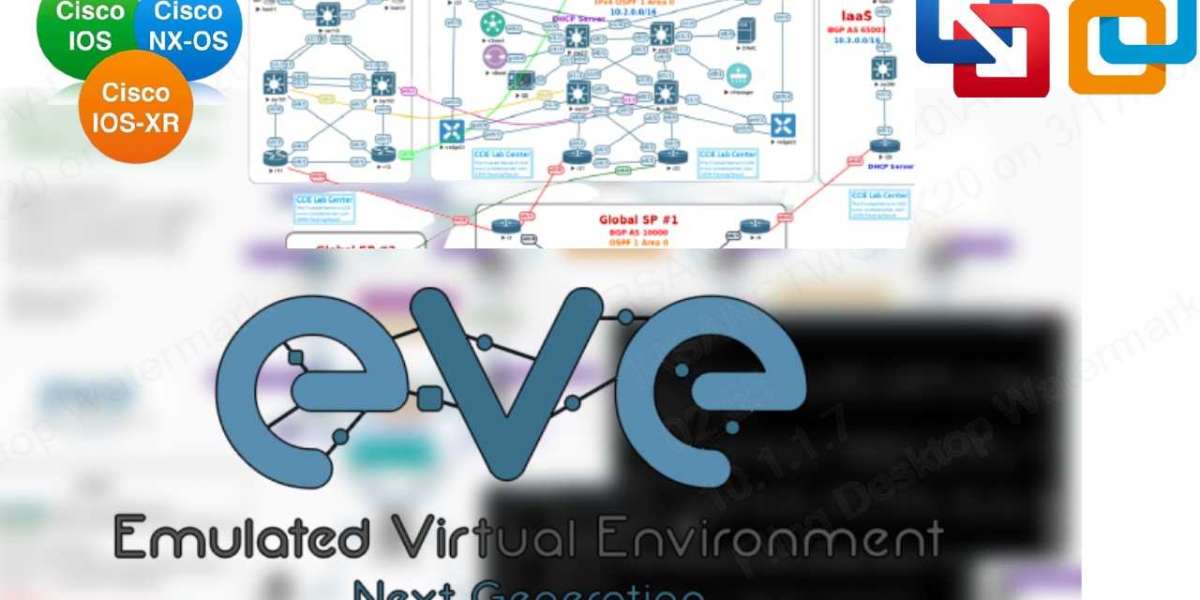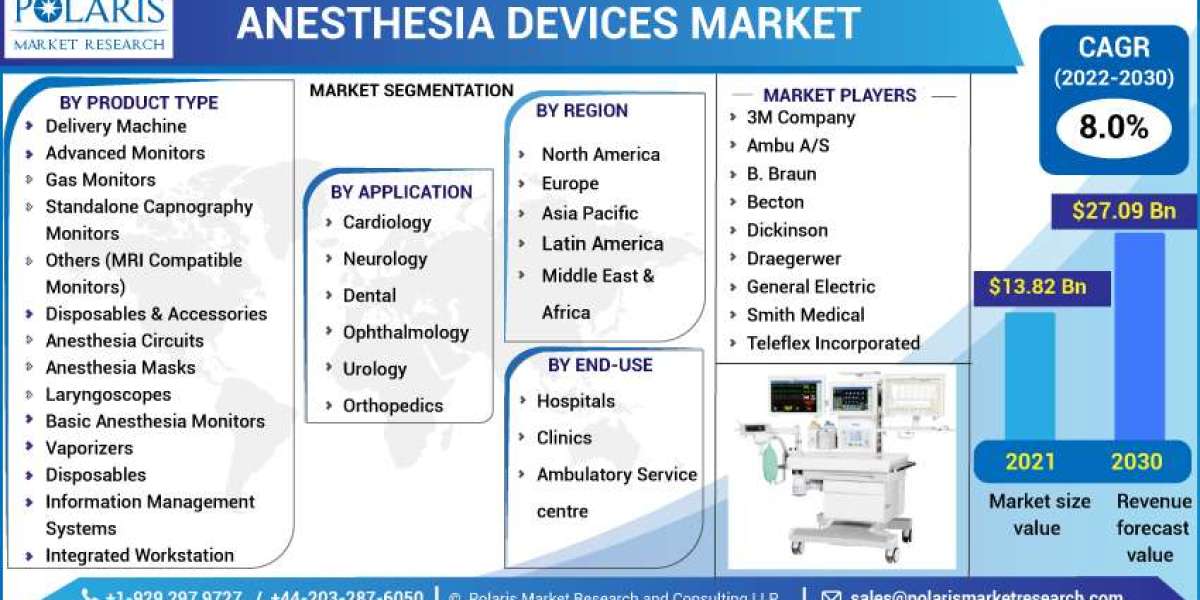EVE-NG is a popular network emulation tool used by network engineers and administrators to create virtual networks and test network configurations. While EVE-NG can be installed on a local machine, using cloud-based services like Google Cloud can provide many advantages, including scalability, cost-effectiveness, and ease of access. In this article, we'll explore how to set up EVE-NG on Google Cloud and get you up and running in no time.
Step 1: Create a Google Cloud Account To get started, you'll need to create a Google Cloud account if you don't already have one. Once you're signed up, create a new project to work in.
Step 2: Launch a Virtual Machine Instance Next, you'll need to launch a virtual machine instance on Google Cloud. To do this, go to the Compute Engine section and click on "Create Instance". Choose the machine type and other specifications that fit your needs, such as disk size and operating system.
Step 3: Install EVE-NG on the Virtual Machine After launching the virtual machine, you'll need to install EVE-NG on it. The installation process can be a bit complicated, but it can be done easily by following these steps:
- Connect to the virtual machine through SSH
- Update the virtual machine using the command "sudo apt update"
- Install EVE-NG dependencies using the command "sudo apt-get install -y docker.io docker-compose"
- Create a new directory using the command "mkdir eve-ng"
- Clone the EVE-NG repository using the command "git clone https://github.com/eve-ng/eve-ng-docker.git eve-ng"
- Change the directory to "eve-ng" using the command "cd eve-ng"
- Build the EVE-NG Docker image using the command "sudo docker-compose build"
- Start EVE-NG using the command "sudo docker-compose up -d"
Step 4: Access EVE-NG Web Interface Once you've installed EVE-NG, you can access it through the web interface by entering the IP address of your virtual machine in your web browser. You should be prompted to enter your username and password, which by default is "admin" and "eve".
Step 5: Configure EVE-NG After logging in, you can start configuring EVE-NG according to your network requirements. You can create virtual machines, add and configure network devices, and create network topologies to test and troubleshoot network configurations.
Conclusion Using EVE-NG on Google Cloud can provide a powerful and cost-effective solution for network simulation and testing. By following the steps outlined in this guide, you can quickly set up EVE-NG on Google Cloud and start simulating your network configurations.