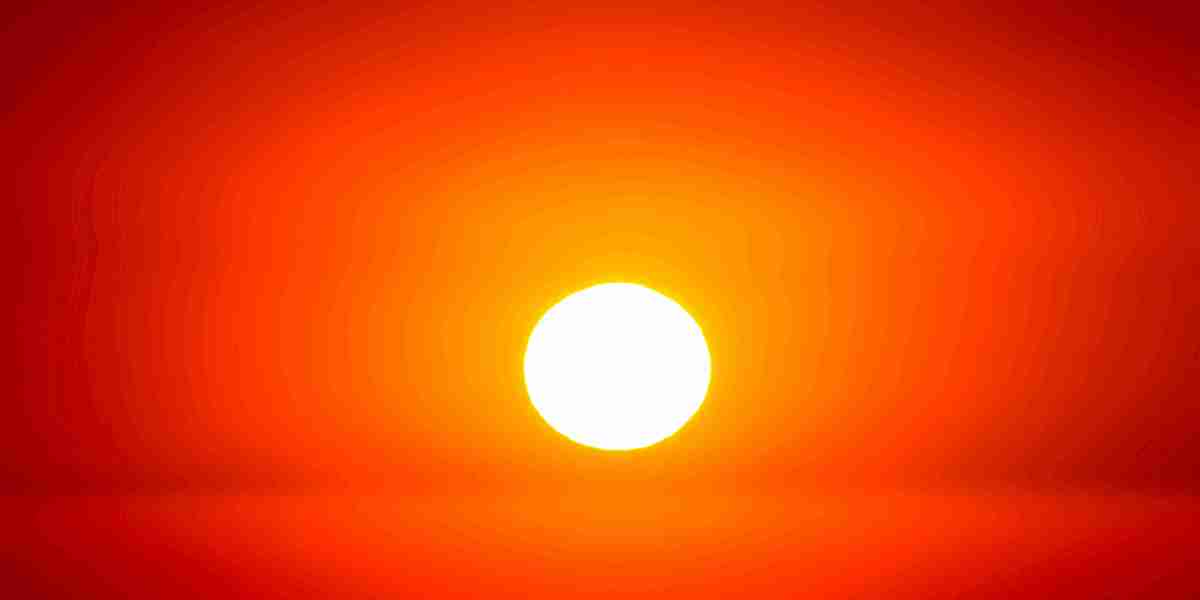Drop shadows are a simple yet powerful way to add depth and dimension to your images and designs in Photoshop. Whether you're working on product photos, graphic design, or digital art, mastering the drop shadow effect can significantly enhance the visual appeal of your work. In this guide, brought to you by Adept Clipping Path, we'll walk you through the steps to create a perfect drop shadow in Photoshop.
Step 1: Open Your Image in Photoshop
First, launch Photoshop and open the image you want to work on. To do this, go to File > Open and select your image from your computer. Make sure your image layer is unlocked; if it's locked, simply double-click the layer and click OK to unlock it.
Step 2: Select the Layer
Ensure the layer you want to apply the drop shadow to is selected. This could be a text layer, a shape, or an image. If you have multiple layers, select the specific layer you want by clicking on it in the Layers panel.
Step 3: Access the Layer Style Menu
With your layer selected, go to the bottom of the Layers panel and click on the fx icon to open the Layer Style menu. From the dropdown list, select Drop Shadow.
Step 4: Customize Your Drop Shadow
The Layer Style dialog box will appear, and you'll see various options to customize your drop shadow effect. Here’s a breakdown of the settings you can adjust:
- Blend Mode: Set this to Multiply for a natural shadow effect.
- Opacity: Adjust the opacity slider to control the transparency of the shadow. A value between 50-75% usually works well.
- Angle: Determine the direction of the light source. Use the angle wheel or enter a specific value.
- Distance: This controls how far the shadow is from the object. Increase or decrease to get the desired effect.
- Spread: Adjusts the hardness of the shadow's edge. A lower value gives a softer shadow.
- Size: Controls the blur of the shadow. A higher value creates a softer shadow, while a lower value makes it sharper.
Step 5: Refine and Apply
As you adjust these settings, you can see a real-time preview of the drop shadow effect on your image. Take your time to tweak the settings until you achieve the perfect shadow. Once satisfied, click OK to apply the effect.
Step 6: Fine-Tuning
If you need to make further adjustments, you can always revisit the Layer Style menu by double-clicking on the Drop Shadow effect listed under your layer in the Layers panel. This allows you to make iterative changes until your shadow looks just right.
Tips for Effective Drop Shadows
- Subtlety is Key: Avoid overly harsh shadows as they can look unnatural. Aim for a subtle, soft shadow that enhances rather than distracts.
- Consistent Light Source: Ensure your drop shadow’s angle and distance are consistent with the light source in your image for a realistic effect.
- Experiment with Colors: While black is the default shadow color, experimenting with dark hues of the object’s color can create a more cohesive look.
Conclusion
Creating a drop shadow in Photoshop is a straightforward process that can add significant depth and realism to your images. By following these steps and adjusting the settings to suit your needs, you can enhance your designs and make them stand out. For more advanced image editing and retouching needs, trust Adept Clipping Path to deliver professional results every time.
Branding Information:
Adept Clipping Path: https://www.adeptclippingpath.com/
Facebook: https://www.facebook.com/adeptclippingpath/
Twitter: https://twitter.com/clippingproduct
Youtube: https://www.youtube.com/c/AdeptClippingPath
Contact: https://www.adeptclippingpath.com/contact-us
Free quote: https://www.adeptclippingpath.com/free-trial/
Pricing & Payments: https://www.adeptclippingpath.com/our-prices
Google Maps: https://maps.app.goo.gl/mYNSLsxwLmrLRGSVA
Office address: https://maps.app.goo.gl/mYNSLsxwLmrLRGSVA
Bangladesh office:
House # 07 Road # 05 Sector # 10 Uttara Model Town, Dhaka, Bangladesh.
E-mail: [email protected]
Phone: +880 1754965639
US OFFICE
2651 N Broad St, Suite 206
Middletown, DE, 19709
United States
Phone: +15304307557