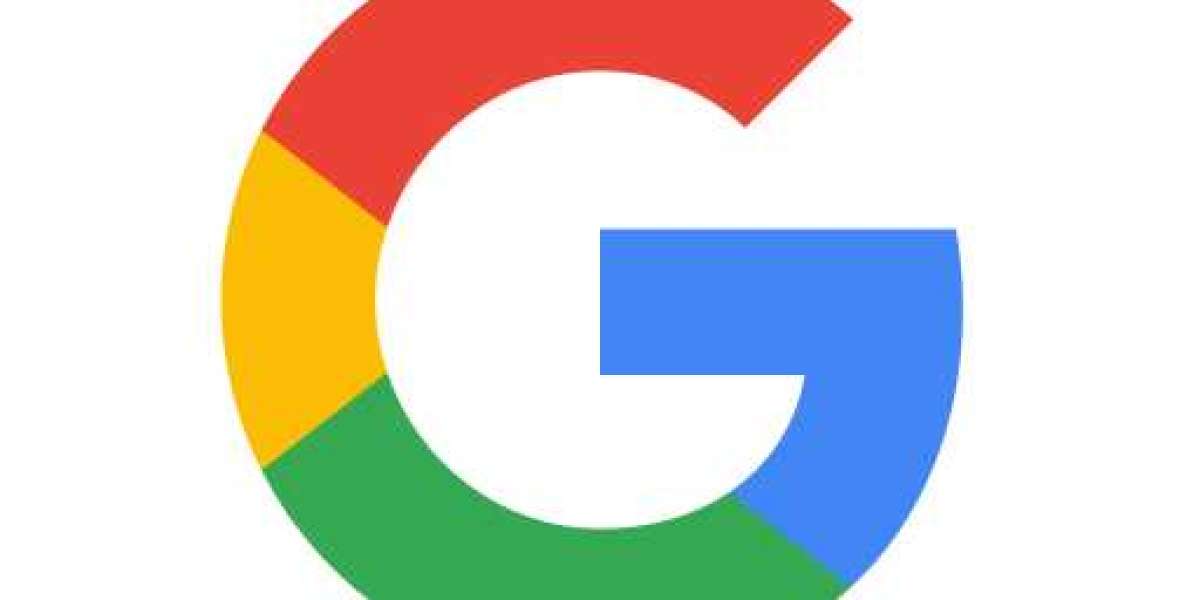The adage goes that if it isn't backed up, it doesn't exist. Any files that are important to you should be backed up at least many times. For a long time, Google Photos has been a popular alternative for many people since it makes backing up photos to the cloud so simple. However, several customers have recently reported serious issues with the photographs they had backed up to the service.
Users began to notice weird optical anomalies, thus rendering the images unusable. Many of the patterns closely resemble water damage, but closer inspection reveals that the aberrations are actually bands of warped pixels that have been randomly moved to near-white or near-black.
The problem does not affect all images. According to users, the majority of the destroyed images were backed up before 2016. This could be the only backup for these older photographs, since most users would have upgraded to a newer phone during that time period. Furthermore, it is unknown how many users have been affected by the problem. I've been using Google Photos for almost as long as it's been available, and my personal backups have not been affected.
In addition to Google Photos, reports cover Google Drive and Google One backup. They realised that the issue was not limited to how it appeared in-app. Versions of the corrupted images that were downloaded locally only produced artifact-filled files.
Fortunately, it appears that there is a remedy. According to early accounts, the distortions would disappear if users resaved the image using the app's photo editor. Unfortunately, looking through photographs one at a time may take a long time, especially if there are thousands of compromised files.
Some, on the other hand, claim that they were able to simply clear the app cache, log back in, and all of their images were retrieved. Regardless of how the image is presented in the app, it appears that Google's original file is safe and healthy.
The technique for cleaning an application's cache may differ slightly depending on the phone. Users may press and hold an app's icon on the home screen of the majority of Android smartphones. Users can review the app information via the menu that appears (this may be a small circular "i" on some models). Users can also go to the same App Info screen by heading to Phone Settings, Applications, and selecting the app from the list.
Read the best Possible steps: Fix Google Photos Search not Working