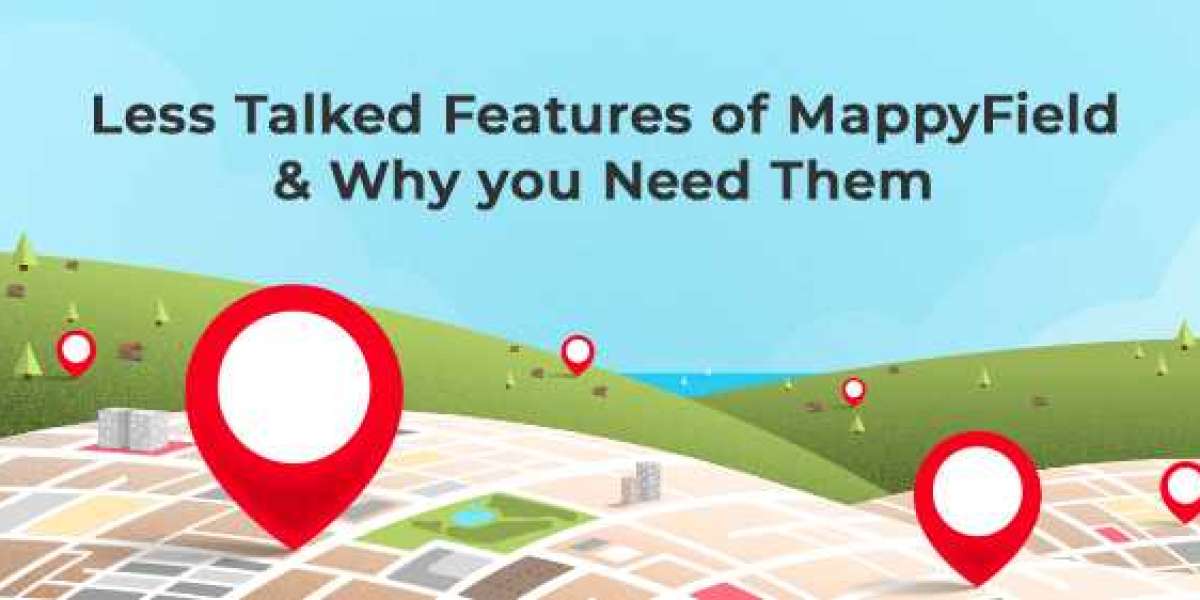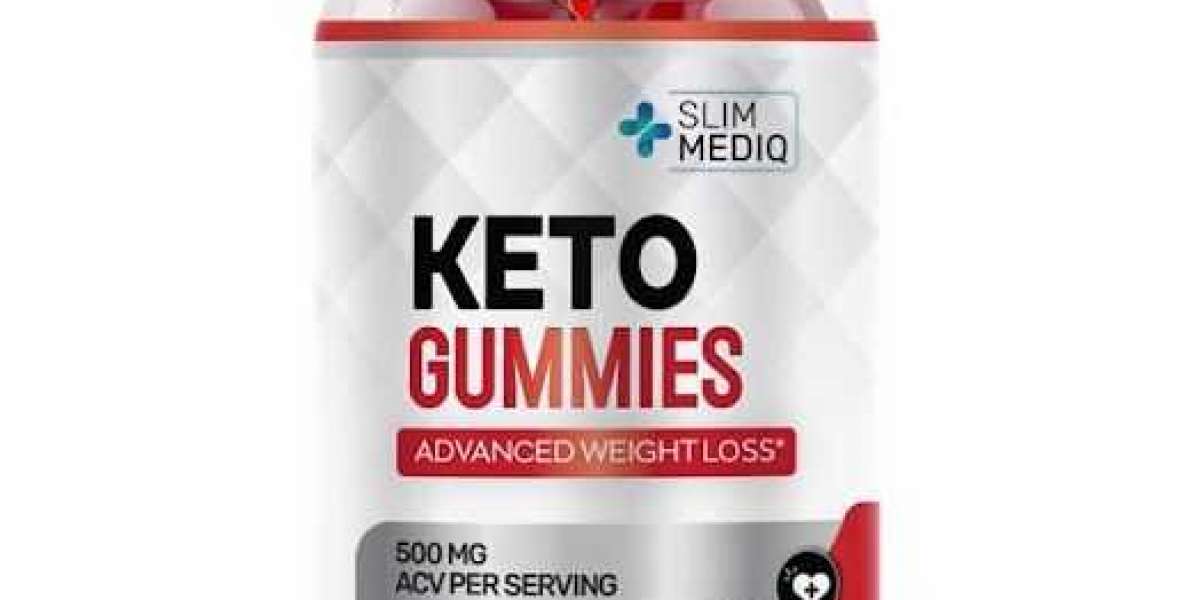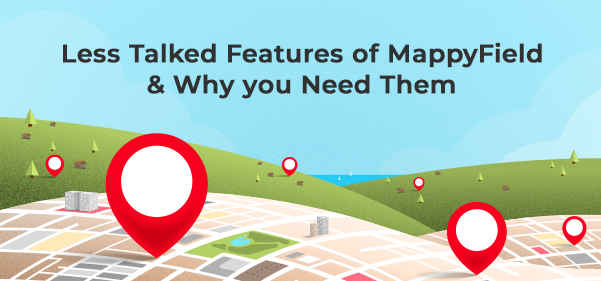
We are here to brief you about some interesting features of MappyField. We often talk about the major features of location mapping tools like route optimization, proximity search, data plotting, etc. But there is more to it. It is comprised of so many features that improve your team’s productivity.
If you are new and don’t know MappyField and how it can help you or your team, we suggest you go through this blog – Conversation between two sales VP. It is a conversation between two sales VPs where they share challenges and how to overcome those. In the end, you will get an overview of MappyField, its top 5 features, and how it can actually help you.
Let’s learn about MappyField’s other features and what they have for you.
Activity Management
As you might already know that the map shows all the accounts that we have in our Dynamics 365 CRM. So, if you wish to assign these accounts to your team to schedule an appointment with those clients or maybe assign some task related to those accounts, you can easily do so from here.
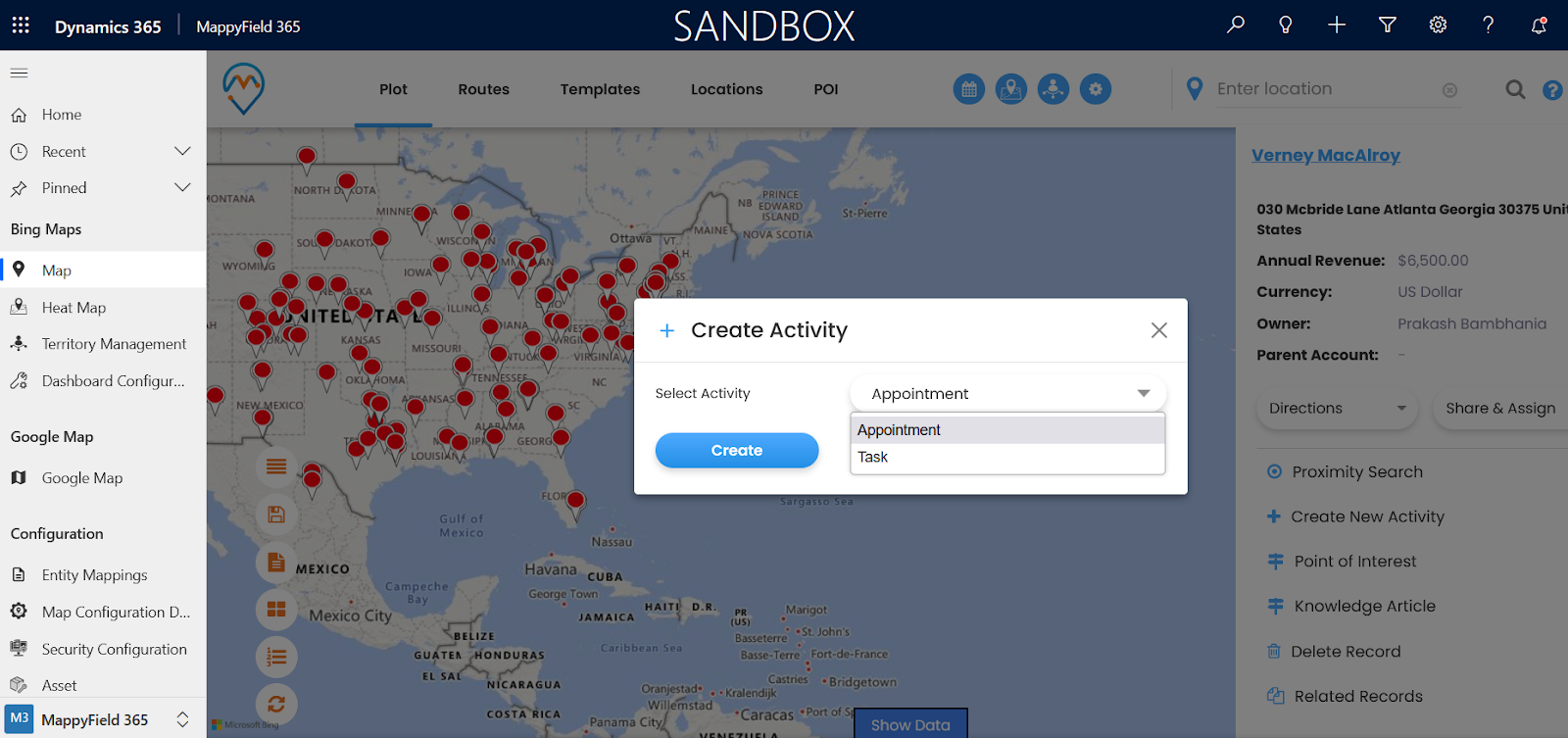
Create Activity
Hence, after plotting the records on a map, you can select any records from the map. You can perform different activities on that particular record (client), like appointments and tasks. Thus, you can perform any quick actions from the detailed screen.
Moreover, appointment creation is not restricted to you. Your team can also create activities for clients in their territory!
You can assign/reassign records from the map to any team, and they can carry them forward from there. Something like this ?
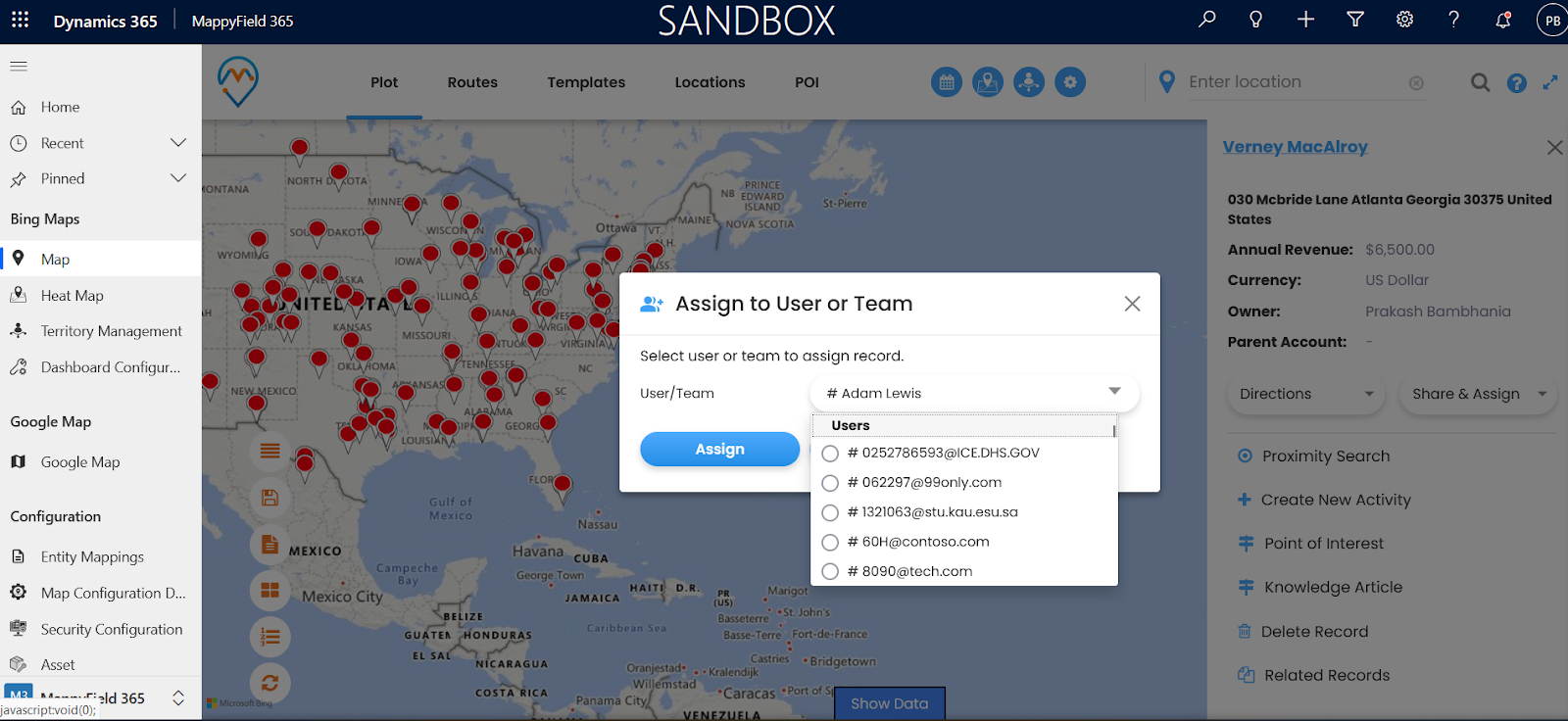
Assign Record
Territory Management
Territory management plays a significant role in planning and executing strategies. So, MappyField allows you to search for predefined territories in CRM and also allows you to create one. Thus, while assigning territories to your team from territory management, you can either choose territories from the existing ones or create one. Plus, you can also merge two territories if you want!
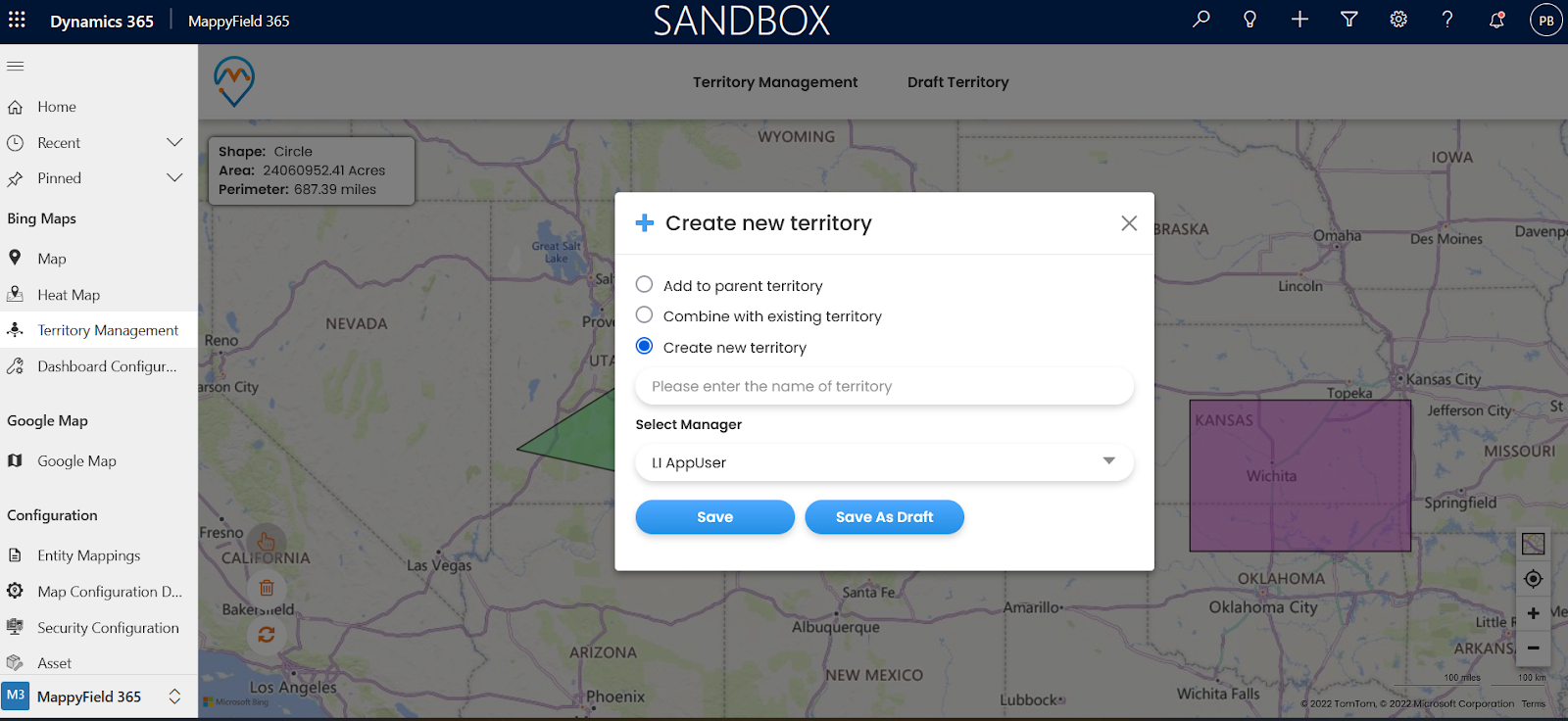
Create Territory
Once you are done creating territories, you can assign them to your team members from here itself. So they can see all the records in the territories assigned to them.
Find POI
Once your teams are assigned territories, they will have appointments with the accounts assigned to them. They might want to meet clients at a cafe or restaurant! With MappyField, they don’t have to use any other location apps to search for their point of interest. They can do it with MappyField itself.
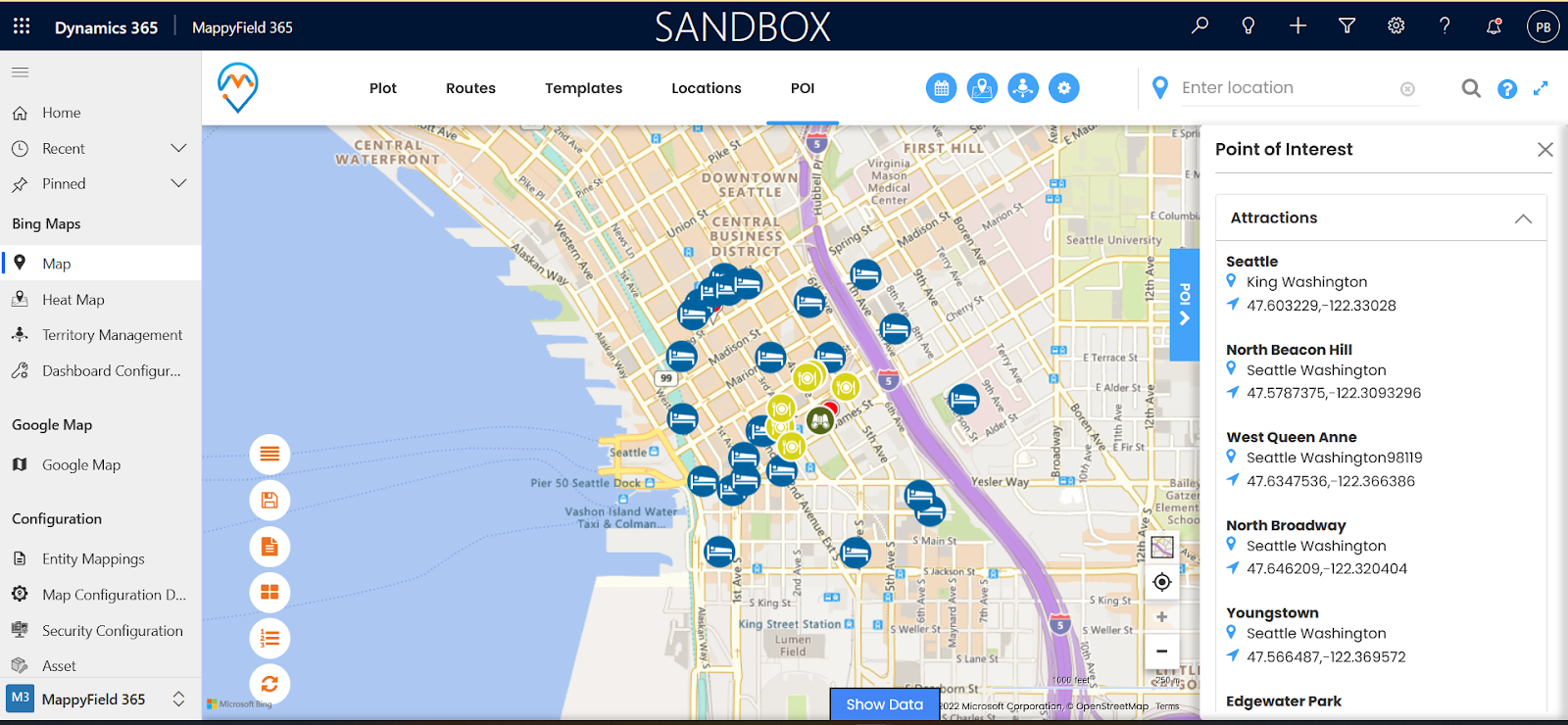
POI Image
So, it becomes extremely convenient for my team when they are traveling to unfamiliar places. As we know, POI has multiple attributes like photos of the place, reviews, and ratings which help users in taking better decisions. They can easily find cafes, hotels, gas stations, hospitals, or any other place without leaving the tool! Thus, they are able to find good cafes near the client’s location.
Summary Card
Who doesn’t want to take smarter decisions? With MappyField, it is very much possible. It helps you assign resources smartly. There are times when you want your senior sales reps to handle any crucial clients, or maybe you want your best team to target the high-performing territory and bring the maximum sales!
For that, you will require information like the total number of accounts in the territory, total revenue, income, etc., to assign territories based on these numbers.
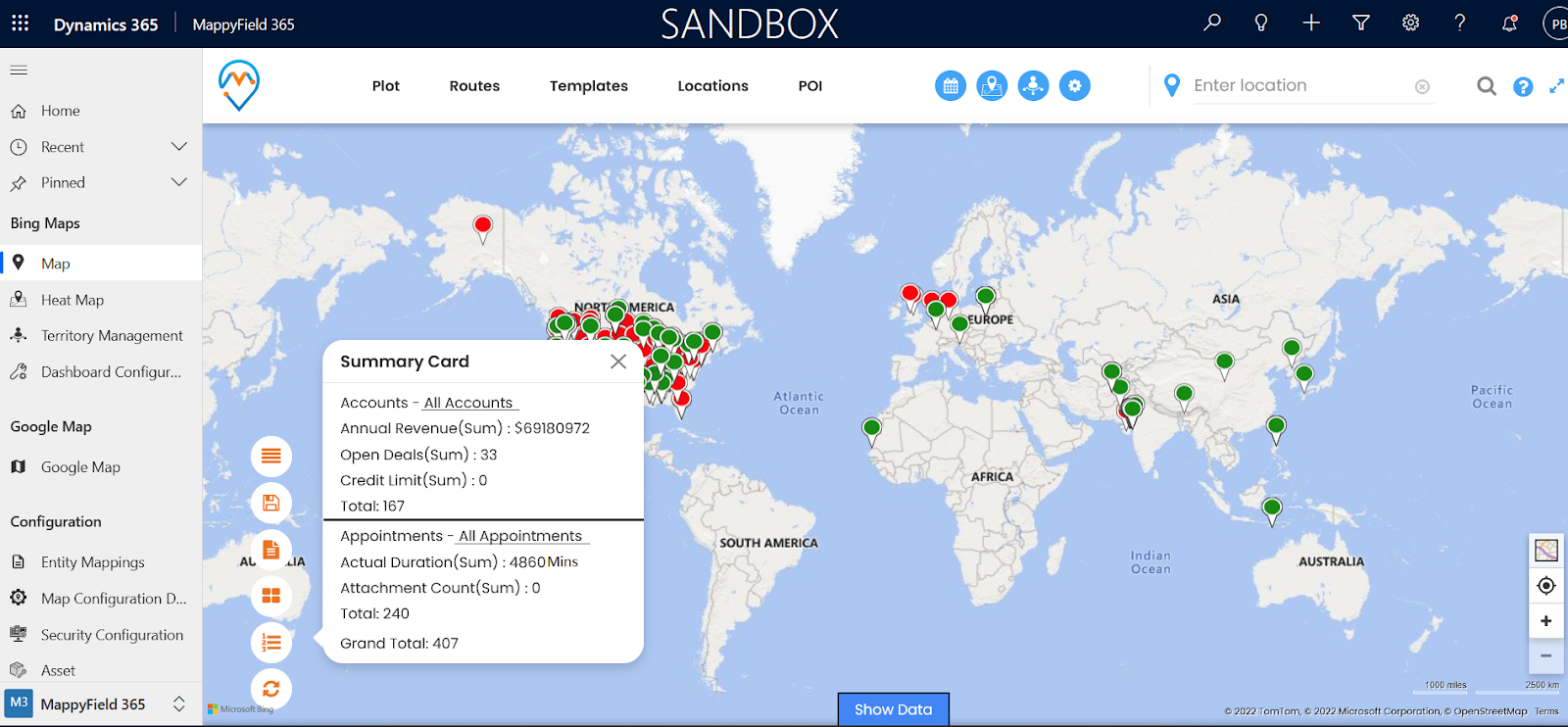
Summary Card
It helps you assign the territories in a better way with the feature called Summary Card. Once you choose a specific territory, it will show all the details you want. You can use these details to further distribute work to your team members.
On top of that, Summary Cards support custom fields as well. You have full liberty over what you would like to see on the card. The summary card feature is available for other regions as well and not just territory.
Advanced Filters
It might sound like a tedious task to search for territory or records assigned to a team, but it is not!
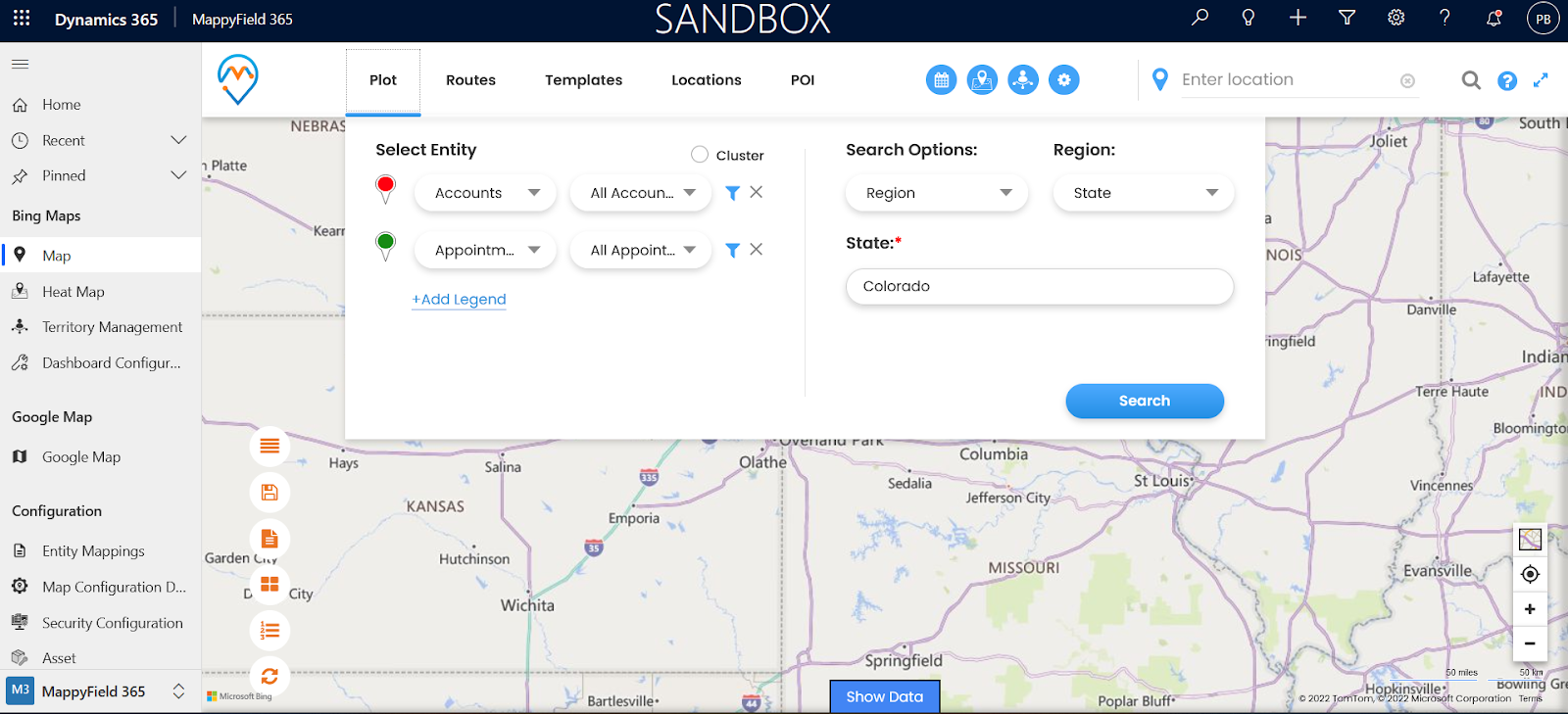
Advanced filter Image
With MappyField, you can search accounts with the help of Advanced Search Filters. So,
- Either you will select the region you are targeting, and it will ask you to select from the city, state, county, country, or postal codes.
- Or you would select the territories that you made earlier!
- Or you will draw shapes to highlight the region you want to target, as shown in the image below:
Once you are done entering all the details in the Advanced filter, you can save this template. So next time when you want to see it, you don’t have to enter these details again! Thus, you can save templates for particular territories and accounts that you mostly use.
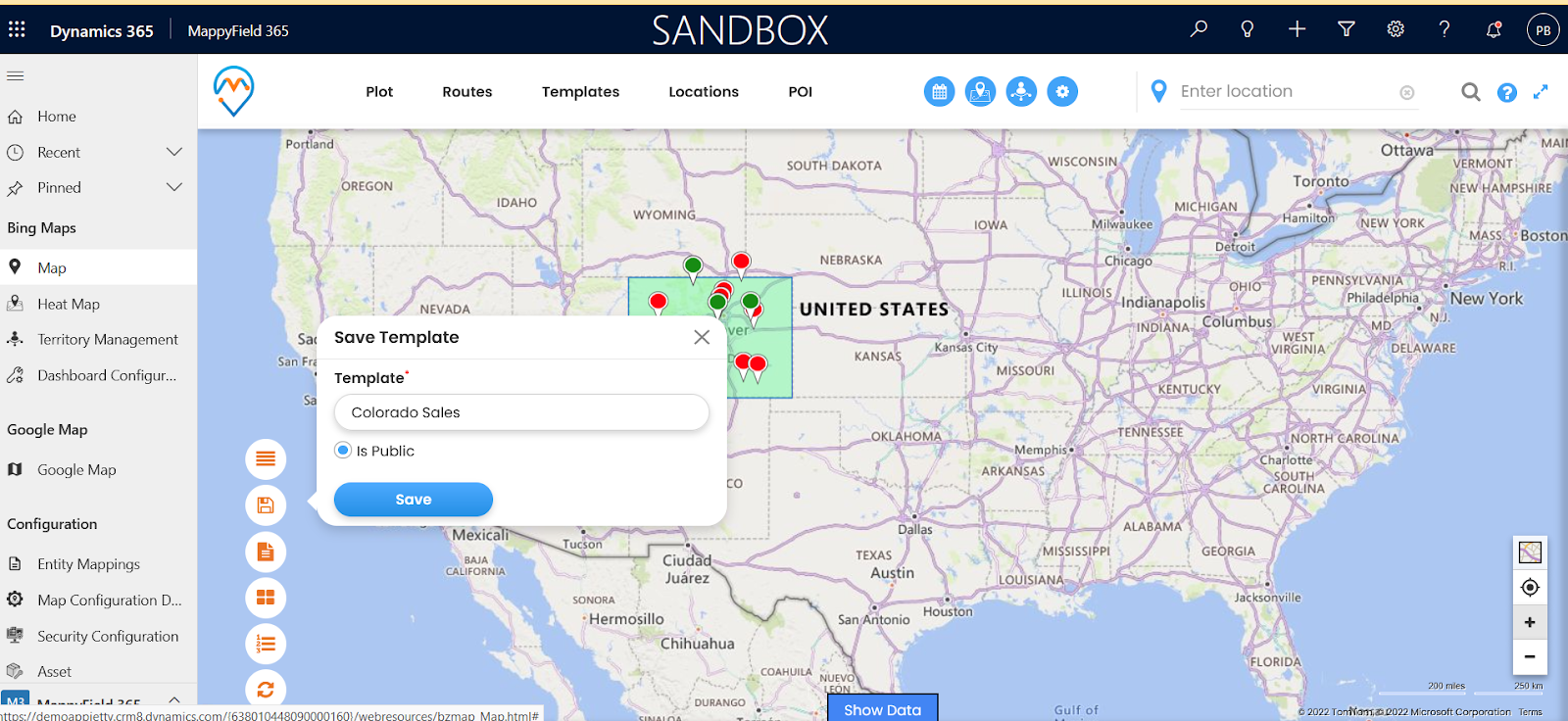
Save Template Image
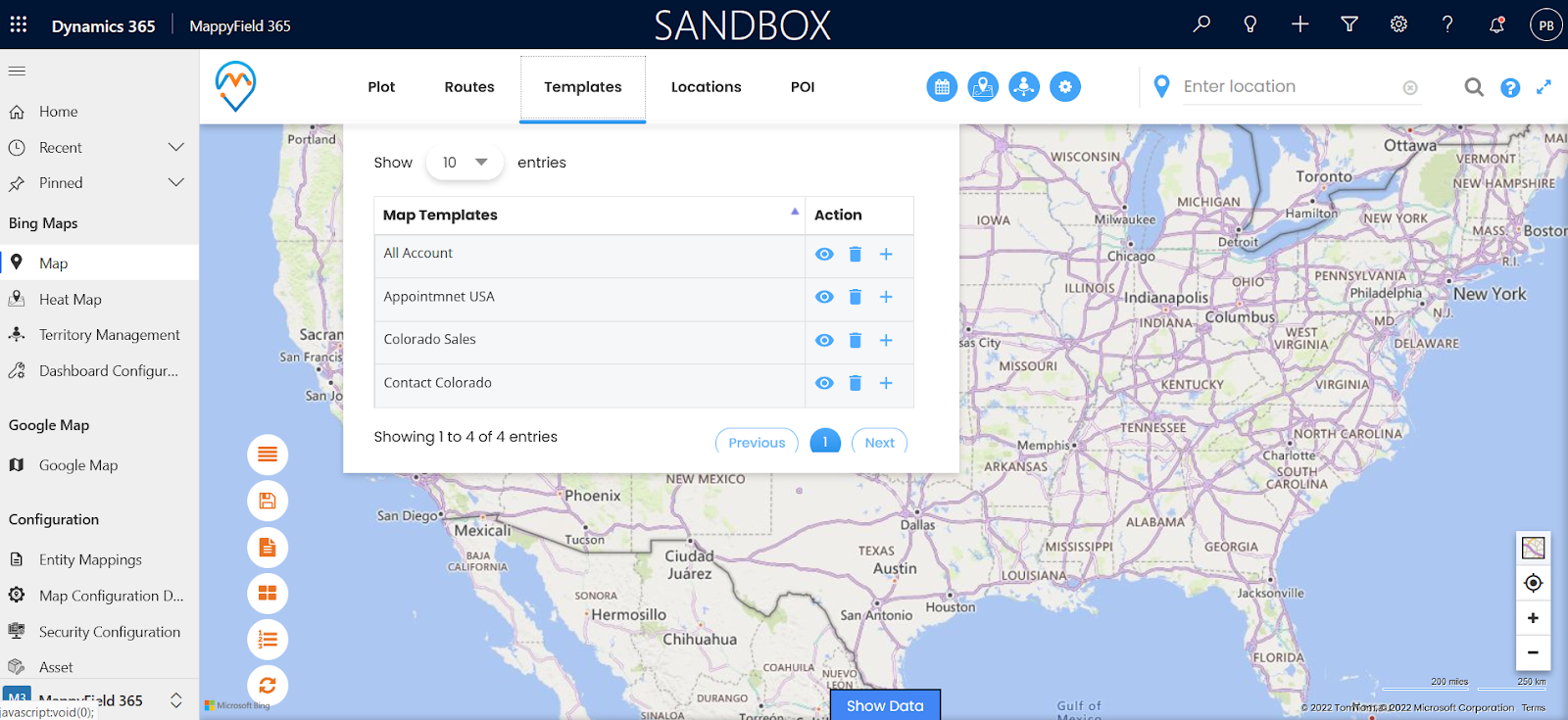
List of Saved Templates
So, what do you guys feel about MappyField? Impressive, isn’t it? It is fascinating to believe that there exists a tool that can do so much! It can pretty much remove all the trouble that you have.
If you are managing any of the above-discussed tasks manually, it is high time you upgrade your working process. It will help you streamline your workflow, and at the same time, help you improve productivity to upscale your business.
You can easily contact AppJetty, and we will explain MappyField, a Dynamics 365 map plugin to you in a way that best suits your specific need. We suggest enrolling for a free trial so that you have more hand on experience with the tool.
All product and company names are trademarks™, registered® or copyright© trademarks of their respective holders. Use of them does not imply any affiliation with or endorsement by them.
The Article is originally published on:
https://www.appjetty.com/blog/dynamics365-mapping-tool-features/